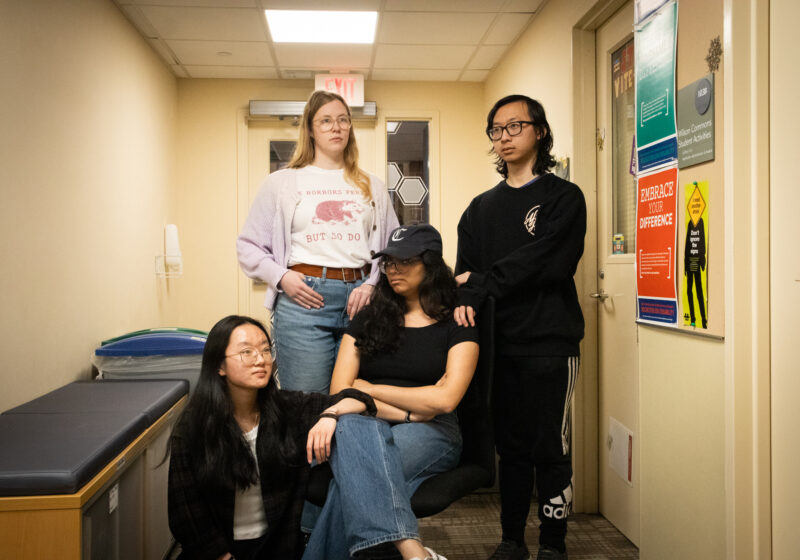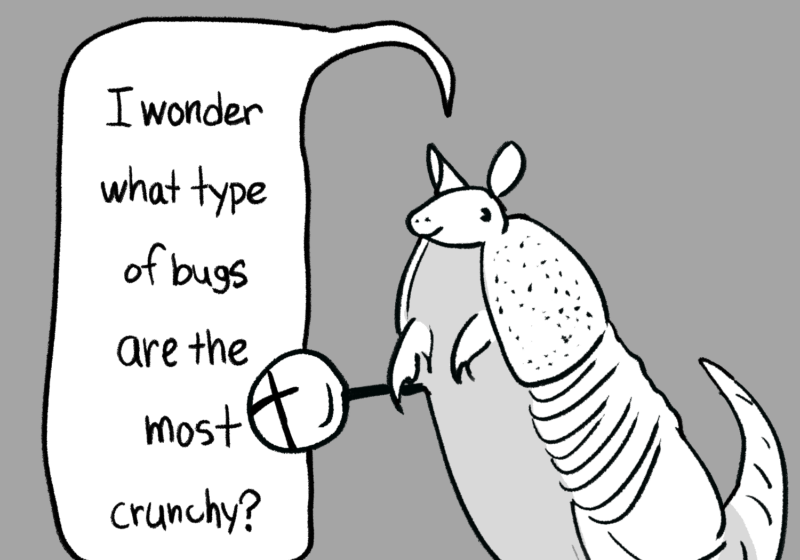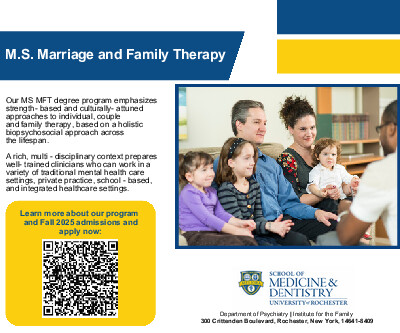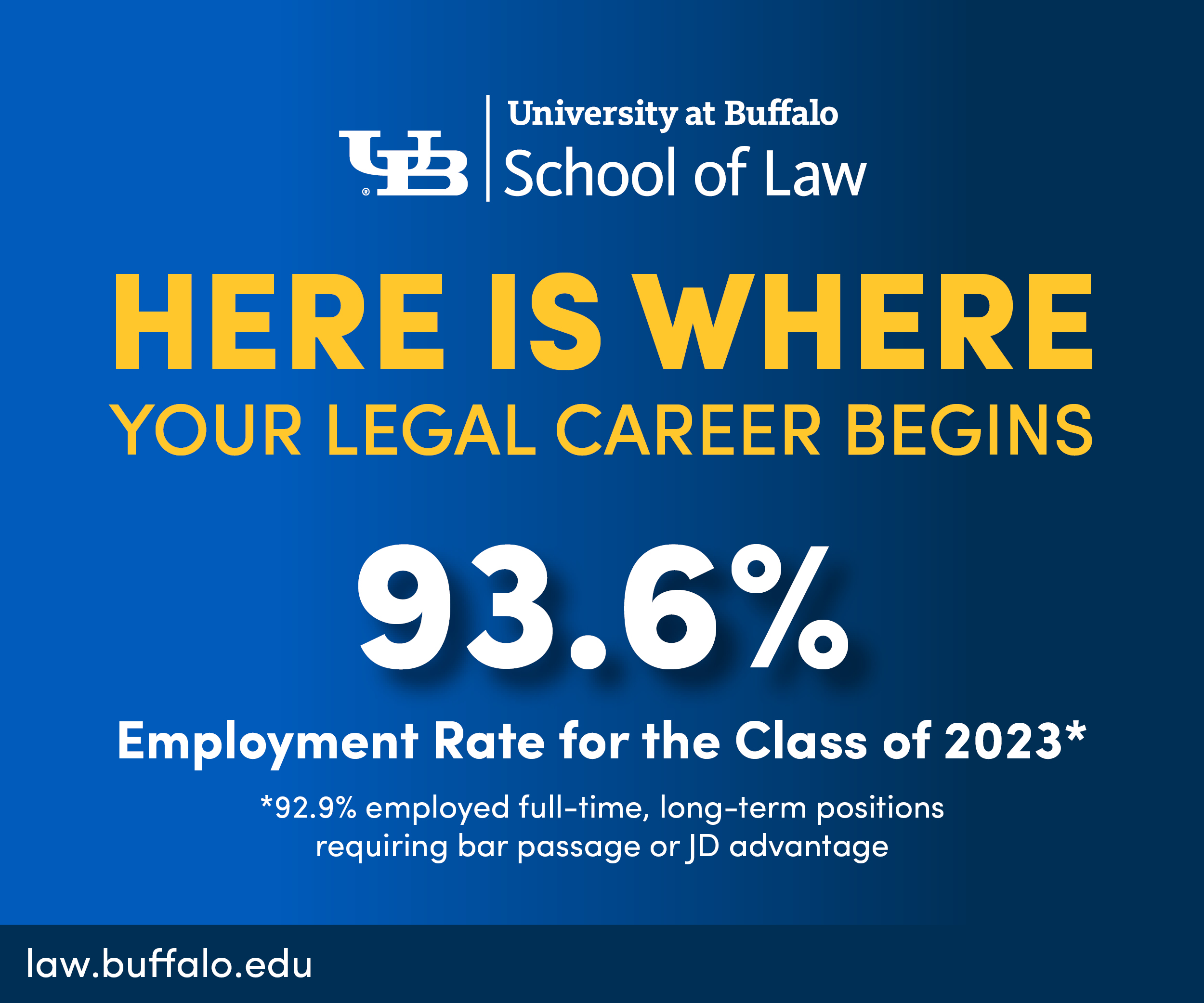Tired of looking like a doof when messing with USB ports? Do your partners find your inability to get a thumb drive in the right hole without some confused diddling a total turn off? Do you want to fuck a computer with another computer? Then this how-to guide is for you!
Background: USB history
USB stands for “Universal Serial Bus.” Released in 1996, it was designed to be an industry standard, capable of both communicating information between hardware as well as supplying power. As you have no doubt learned in your own experiences with that fickle friend, the USB, supplying power via insertion is what it’s all about.
Step 1: Determine that what you’re holding is, in fact, a USB
There’s a lot of bad information out there about the male ends of electronics. Are you absolutely sure the rigid little guy you’ve got in your hand is, in fact, a USB? Could it be a shiny Lego, or a penis? Might it be a Standard B USB which, unlike the Standard A USB, is shaped like a cube instead of a rectangular prism? Answering these questions may solve any initial problems you face when plunging a USB into a warm, welcoming port.
Step 2: Lubricate
Polish the business end of that plug; you don’t want any grime or gunk slowing your connection. It’s important to note that, while you can use spit as a form of lubrication, this heightens the risk of electrocution. It’s also important to note that the human rib cage makes it impossible to self-fellate your USB drive, so save yourself the back pain and lubricate with an intermediary like your hand.
Step 3: Examine your hardware
Run over your USB with your hands. Note its bumps, its curves, the places it tapers. Examine the port as well — too many USB owners are so wrapped up in their own neurosis that they remain woefully unfamiliar with the inner workings of the USB port, to the unfortunate detriment of their computers. In particular, be on the lookout for the USB logo — not the logo of whatever company manufactured your wire, but the USB itself. It should look like a few prongs emerging from a single dot. This logo will almost always be facing up when the USB is inserted correctly. (Note: This is the only accurate and useful tech advice in this article. If you are reading purely to learn something, stop here.)
Step 4: Penetrate
Plunge that bad boy in there. If you’ve followed all the steps, things should start working more or less immediately.
Further Reading: Unplugging
Once both you and your computer have finished, it’s time to unplug your USB device. Navigate to whichever window manages the devices plugged into your computer, disconnect, and then pull out your USB device slowly and carefully. Pulling out without disconnecting can be very risky. We at the CT must stress that pulling out without disconnecting may result in lost files, viruses, and pregnancy.